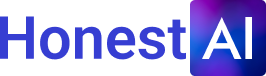How to deactivate AI features on your Android smartphone
AI features on Android smartphones can be deactivated to regain more control over privacy and data usage. By turning off AI features, users can limit the amount of personal information that is collected and processed by their device. This can also potentially improve device performance by reducing the strain of constant AI operations. It's important to review the settings on your Android device to understand which AI features are enabled and how they may be impacting your user experience. Consulting with the device's user manual or contacting customer support may provide additional guidance on managing AI features.

Android users have become increasingly reliant on artificial intelligence (AI) to improve usability, streamline tasks, and personalize the user experience. AI is now integrated into nearly every aspect of these devices, from voice assistants like to predictive text, smart battery management, AI-enhanced photography, and smart notifications.
AI Features on Android Devices
While these features are designed to make life easier, not everyone finds them helpful. Some users appreciate AI-driven functions that predict their needs, optimize battery life, and enhance photos automatically. However, others find these tools intrusive, unnecessary, or even distracting. For instance, predictive text may alter words in unexpected ways, enhancements might change the natural look of photos, and smart notifications could prioritize messages differently than users expect. Also, privacy-conscious individuals may feel uneasy about AI algorithms analyzing their interactions, personal data, or browsing history.
Disabling Google Assistant
Google Assistant is one of the most prominent AI features on Android devices. If you do not use it, turning it off can prevent accidental activations and reduce background activity. To disable Google Assistant:
- Launch the Google app on your device.
- Tap your profile icon in the top-right corner, then go to “Settings.”
- Select “Google Assistant” from the list.
- Scroll down to the “General” section and toggle off “Google Assistant.”
Once disabled, your phone will no longer respond to “Hey Google,” and the Assistant will not activate when holding the home button or swiping from the bottom corner.
Disabling AI-Powered Text Prediction
AI-powered text prediction can be useful, but some users may find it intrusive or distracting. To turn it off:
- Open “Settings” and navigate to “System” > “Languages & input” > “On-screen keyboard.”
- Tap the keyboard app you use, such as Gboard or Samsung Keyboard.
- In Gboard, go to “Text correction” and turn off “Show suggestion strip” and “Next-word suggestions.” For Samsung Keyboard, toggle off “Predictive text” under “Smart typing.”
This will stop the keyboard from offering word suggestions while typing.
Disabling AI-Powered Camera Enhancements
Many Android phone cameras use AI to enhance photos automatically. If you prefer manual control, follow these steps:
- Launch your phone’s camera.
- Look for the gear icon in the camera interface.
- Find options like “Scene optimizer,” “AI enhancements,” or “Auto HDR” and disable them.
Disabling AI-Powered Battery Management
AI-powered battery management analyzes usage patterns to optimize battery life, but it may also restrict background activity for apps you want to run freely. To disable it:
- Navigate to “Battery” or “Device care” (on Samsung devices).
- Find “Adaptive Battery” or “Battery Optimization.”
- Toggle off Adaptive Battery to stop AI from limiting app activity.
This setting may reduce battery life slightly, but it gives you more control over which apps run in the background.
Disabling AI-Powered Notifications
Android alerts can be AI-powered, sorting messages into categories and prioritizing alerts based on usage patterns. To turn off this feature:
- Go to “Apps & notifications” or “Notifications.”
- Look for “Adaptive notifications” or “Smart notifications.”
- Toggle off options that automatically prioritize or group notifications.
This ensures notifications are displayed as they arrive, without AI filtering or reordering them.